I originally created this help topic to assist members of the Experimental Aircraft Chapter whose site I created and manage. Many of the members are older and were insecure about creating content on a website. To foster engagement, HELP instructions demystifies the processes they use. After all, if they are capable of following the instructions when building a kit aircraft, they can do so when posting to a website.
This page provides information about how to post a link in text on a Joomla site page using the TinyMCE text editor.
TinyMCE is a simple text editor that provides most of the functionality needed for creating or editing content on a calendar or blog page. Where you see references to EAA506, these are references to the Experimental Aircraft Chapter site I mentioned earlier. For your purposes, simply replace the reference with your site.
A link is one of those clickable thingies (like THIS) that takes you to another page in this website or to another website on the world wide web.
If you know that you have a link that would be useful to readers of your posting, first open that page or pages and leave them open. (You'll see why shortly) Then:
- Log in at the EAA 506 website.
- Click on the edit icon on the page you wish to edit. You will have this capability only after you are logged in.
- In the body of the page you are creating or editing, type in your text.
- Select or highlight the word or short phrase that is appropriate to use as the link to the page elsewhere you want to reference. (The web page you opened earlier that is the page to which you wish to link to.)
- With the word or phrase highlighted, move your mouse to the text editor bar at the top and click on the little icon that looks like a chain link in the text editor bar. (It will be greyed out until you have a word or phrase highlighted.)
- If you mouse over the chain link icon, and leave your mouse on the the icon, it will pop up a little identifier saying Insert/edit link
- Click on the Insert/edit link. It will open a popup box
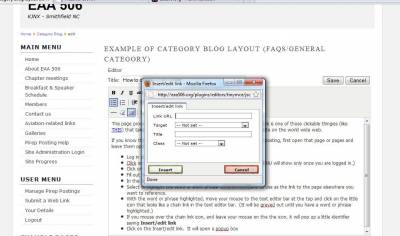
- Go to the open browser window that you want people to be able to navigate to.
- Click on the URL at the top and select all of it.
- Paste it into the small window that popped up when you clicked on the chain link icon in the text editor bar. (You want to paste it into the field called Link URL)
- In the drop-down box below Link URL called Target, select 'Open link in new window'. What this will do is when a visitor clicks on that link, it will open the link it refers to in a new tab or window, rather than replacing the page they were reading, which was yours.
- Click the Insert button at the bottom of the popup window.
Congratulations, you've just inserted a link. After you've saved your page (click SAVE), visit the item you've just posted and click on the link and check it goes where you expected it should.




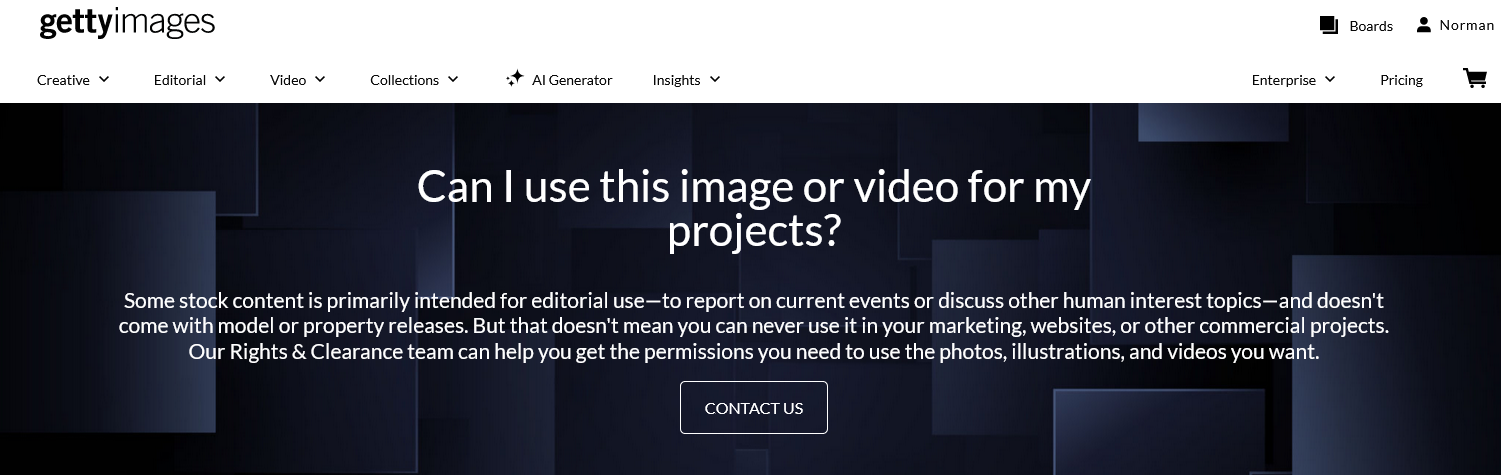
Subscribe